Collecting All Docker Logs with Fluentd
Last updated July 7, 2015Logging in the Age of Docker and Containers
Just in case you have been offline for the last two years, Docker is an open platform for distributed apps for developers and sysadmins. By turning your software into containers, Docker lets cross-functional teams ship and run apps across platforms seamlessly.
If you are interested in deploying Fluentd + Kubernetes/Docker at scale, check out our Fluentd Enterprise offering.
In a container-centric architecture, applications come and go all the time, which means keeping track of application logs presents operational challenges. Where can logs be archived safely? The host machine is a non-starter since thousands of containers can run on a single host. HDFS or S3 can be a good permanent home for container logs, but how do containers ship their logs to them?
In Version 1.6, Docker added the Logging Driver to solve this problem. By specifying the “–log-driver” option, the Docker user can specify where to send logs to on a per-container basis.
Fluentd as a Docker Logging Driver
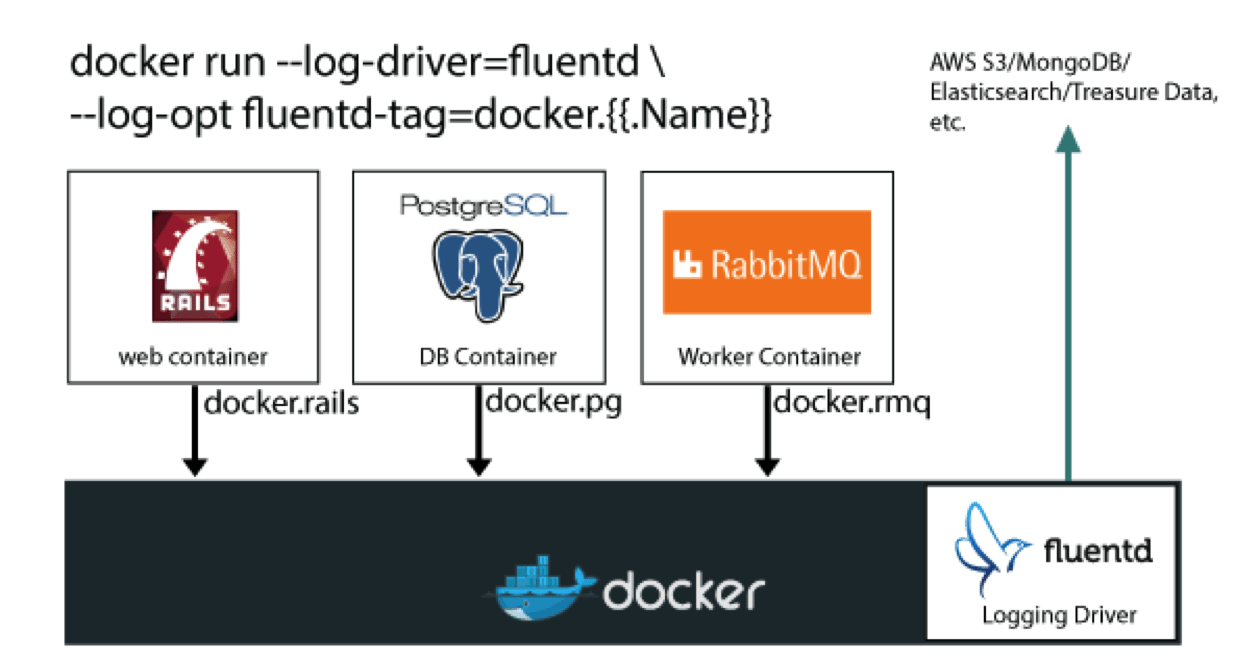
As the original creator of Fluentd, an open source data collector for building the unified logging layer, we welcomed this development. We were so excited that one of our engineers and a Fluentd committer, Satoshi Tagomori, sent a pull request to add Fluentd as a Logging Driver.
And today, we are happy to announce that Satoshi’s pull request has been merged. On the master branch, Fluentd is already supported as a Logging Driver and slated to be released in Version 1.8!
So, how would this work? For the truly impatient, I will give a quick tour. The rest of this blog entry has been tested on Ubuntu 14.04 LTS.
Step 1: Getting Docker
Run the following command:
sudo wget -qO- https://get.docker.com/ | sh
As of July 1, 2015, this installs Docker 1.7. Run “docker –version” to confirm Docker’s version. If it is indeed 1.7 or older, please follow Step 1b. Otherwise, go to Step 2.
Step 1b: Getting Docker from the Master Branch (Until ver 1.8 is released!)
Stop Docker:
sudo service docker stop
Rename the current Docker binary.
sudo mv /usr/bin/docker /usr/bin/docker-orig
Get Docker 1.8
sudo wget -O /usr/bin/docker https://master.dockerproject.org/linux/amd64/docker-1.8.0-dev
Change the permission for Docker 1.8 binary.
sudo chmod 755 /usr/bin/docker
Finally, restart Docker
sudo service docker start
Step 2: Getting Fluentd via td-agent
The easiest way to download Fluentd is via td-agent, the Fluentd package maintained by Treasure Data. Run the following command.
curl -L https://td-toolbelt.herokuapp.com/sh/install-ubuntu-trusty-td-agent2.sh | sh
Step 3: Configuring td-agent
One of the key features of Fluentd is its ability to route events based on their tags. By default, Docker messages are sent with the tag “docker.<CONTAINER_ID>”. This can be configure with Docker’s –log-opt option. For example, if you want to use descriptive container names, you can do so with “–log-opt fluentd-tag=docker.{{.Name}}”.
To test this feature, let’s configure td-agent to output all events with the tag prefixed with “docker” to stdout. Edit /etc/td-agent/td-agent.conf and add the following lines:
<match docker.**>
type stdout
</match>
Then, restart td-agent as follows:
sudo service td-agent restart
Step 4: Launch a Container and Confirm
Finally, let’s launch a container and send logs to the host’s td-agent.
docker run –log-driver=fluentd hello-world
Then, let’s look at td-agent’s stdout log, which can be found in /var/log/td-agent/td-agent.log
tail -n 3 /var/log/td-agent/td-agent.log
2015-07-01 16:56:02 -0400 docker.c61d13c68659: {“container_id”:”c61d13c68659b622a01d8c3825b0bc1186391119d47dbf864d9c3a65c3f2aa79″,”container_name”:”/distracted_bell”,”source”:”stdout”,”log”:””}
2015-07-01 16:56:02 -0400 docker.c61d13c68659: {“source”:”stdout”,”log”:”For more examples and ideas, visit:”,”container_id”:”c61d13c68659b622a01d8c3825b0bc1186391119d47dbf864d9c3a65c3f2aa79″,”container_name”:”/distracted_bell”}
2015-07-01 16:56:02 -0400 docker.c61d13c68659: {“container_name”:”/distracted_bell”,”source”:”stdout”,”log”:” http://docs.docker.com/userguide/”,”container_id”:”c61d13c68659b622a01d8c3825b0bc1186391119d47dbf864d9c3a65c3f2aa79″}
What’s Next?
Recall that Fluentd/td-agent are capable of sending logs to hundreds of backend systems such as Elasticsearch, MongoDB, HDFS and yes, Treasure Data. So, install Fluentd on your Docker host and start shipping your logs to the backend of your choice!